Coordinator Menu - Contest Coordinator Instructions
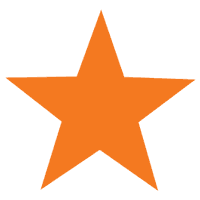
Contest Coordinator Instructions
STARTING FROM FALL OF 2022
When participant's solutions are marked automatically after the contest then unlikely correlations between student's answers are detected. For example, if a student looks only for one second at another computer screen and sees the option selected by the other student and then picks the same option then the system will recognize that. If this happens for several questions and the system is convinced that the student participated unfairly then the student's submission will be flagged and the student gets zero marks without warning. Starting in the Fall of 2022 this practice will be enforced. Students are safe if they do not talk to each other and do not look at each others screens during the contest. But this can only happen if students exchange hints. Random coincidences of same solutions CAN NOT lead to disqualification. The used algorithms are described here.
To avoid your students and their parents being upset because they lost all points due to unfair participation, please make sure that students can not see each others screen and inform them of the possible consequences of cheating.
If you are not supervising your students yourself then please forward the above information to the invigilator and make sure they enforce that students work on themselves.
Thank you,
The Caribou Team
Thank you for signing up as a Caribou Contests Coordinator! As a Coordinator you have taken the initiative to coordinate your student(s) participation in our contests. We look forward to collaborating with you.
If you have not registered as a Caribou Coordinator and you would like to, click here to register as a Caribou Coordinator for free.
Please read this page's contents to learn the basics of being a Coordinator and making sure contests run smoothly. For any additional questions please try the FAQ / Help page. If you cannot find your question there, you can Contact Us.
When you have a Caribou Coordinator account, you have everything you need to run Caribou Contests for your students independently. With your account, you can:
- manage student accounts & payments
- get information about upcoming contests to pass on to parents & students
- use contest day tools to deal with technical issues
- see students' results, statistics, and print certificates
Each Student account (Access Code) is attached to their Caribou Coordinator's account. Only a student's Caribou Coordinator can see or edit their account information like contest results, even if there are other Caribou Coordinators at the same school.
Your Caribou Coordinator account is for life: you can move your account if you move to a different school. The only situation where you should have multiple accounts is when you are running Caribou at multiple schools.
Upon signing in to your Caribou Coordinator account, you reach the Coordinator Homepage with groups of icons that link to documents, tools, and pages. When signed in, the most important of these links can be accessed from the topbar menu under "Coordinators" for quick navigation.
What follows is a description of the links on your Coordinator Homepage (click  to view details).
to view details).
 Instructions & Support Links
Instructions & Support Links
These links are guides or materials meant to help you run Caribou Contests.
 Contest Day Tools
Contest Day Tools
 My Students & Access Codes
My Students & Access Codes
These tools are used to keep track of student accounts and their validity.
| Link |
Description |
How to use |
| Information on Access Codes |
This toggles information about the Caribou Cup valid Access Codes available to your account. | You can check the table to see if your purchase was processed, or to see if you have unused individual credits. |
| Purchase More Access Codes |
This links to the Online Shop where you can purchase Contest Participation and access to other resources | You can make purchases for individual students, your whole school, or for your own Coordinator account. |
| Redeem Voucher Codes |
Redeem Vouchers for individual Access Codes or for School Wide Contest Access | You have purchased a Voucher from one of our Country Representatives and need to redeem it |
| Manage & Print Access Codes |
Tool to edit, verify, or print student account information like Access Codes and validity | You can use this to correct a student's name, find their Access Code, or print a list of all Access Codes to help on Contest Days. You can even click on the number under 'Tests Written' to see a summary for that student. |
| Get Access Codes |
Allows you to generate new Access Codes | Use this tool to generate your students' Access Codes. If you have School Wide Contest Access, then all of the Access Codes you generate with this tool can participate in all 6 contests. |
| Move a Student to My Account |
Allows you to move one or more students to your account from another Coordinator account | A student accidentally registered with another school, or is joining your classroom later in the year |
| Merge Two Student Accounts |
Allows you to merge two student accounts (Access Codes) into one | A student accidentally used a different Access Code for different contests, or a parent made a purchase for a new Access Code by mistake when their child already had one. |
 Account Settings
Account Settings
These are tools for keeping your Caribou Coordinator and School information up-to-date.
| Link |
Description |
How to use |
| Edit My Account |
Edit account information such as your email, password, and account settings | For example, you must have 'Allow Third Party Payments' activated in your account to allow Parents to pay for Contest Participation. |
| Coordinator Questionnaire |
A short questionnaire to help Caribou make statistical models. | This helps Caribou detect unfair participation, for example. |
| Test My Email Address |
Check the FAQ Page for more information. |
You discover that your school email domain is blocking emails from Caribou so you add it to your whitelist or change your email to your personal address. |
| Change My School |
Move your Caribou Coordinator account to a different school | You want to run Caribou Contests at your new workplace, so you move it over with this tool. |
| Edit School |
Update your school's information after a change in name or address | Your school has been renamed. There is no need to add a new school, just modify it here. |
| Edit My School's World Map Display Status |
Allow your school's location to be displayed on the World Map | Opt-in system to appear on the map of participating schools. |
| Other Coordinators at My School |
If another Coordinator registers at your school, you will receive an email to notify you and their name will appear in this list. | If someone that is not a teacher or administrator registers at your school, email us so we can remove their account. |
 My School Results & Certificates
My School Results & Certificates
These are tools for reviewing your students' results and printing certificates.
Please note, to maintain confidentiality, you can only view the results of your own students, not those of other Coordinators at the same school.
| Link |
Description |
How to use |
| My School Contest Results |
Allows you to view and print summaries of your students' results on individual contests, as well as print certificates of participation and achievement. | See statistics about your students' performance on different subjects and on specific questions. You can also view solutions here, if you have purchased access to them. Certificates can be customized. |
| My School Caribou Cup Results |
Allows you to view and print summaries of your students' results on the Caribou Cup, as well as print certificates of participation and achievement. | See statistics about your students' performance on different subjects and on specific questions. Certificates can be customized. |
| Results Overview |
Table with a general overview of your students' results with links to contest and cup statistics, certificates, answers, and solutions (if purchased). A Fairness Report is also available detailing Jumps in Rank, IP Check, and an IP Breakdown for cases where you suspect unfair participation. | There is even a Teacher's Certificate of Apperciation. You deserve a good pat on the back for reading these instructions alone! |
When you agree to coordinate Caribou Contests for your student(s), you agree to uphold our Contest Rules.
This page explains what constitutes unfair participation.
If you have questions about the rules that are not answered on that page, please Contact Us.
To minimize confusion and stress on Contest Day, you can prepare by doing the following (click  to view details).
to view details).
You can also go through the Contest Checklist to see if you are ready to run the contest.
 Keep your account information up-to-date
Keep your account information up-to-date
Make sure your account information is up-to-date with Edit My Account. Update your email address if it changes. Check the box "Allow Caribou to Contact Me" to receive updates about upcoming contests, and "Allow Third Party Payments" to allow parents to make purchases for students in your account.
 Keep your School information up-to-date
Keep your School information up-to-date
Make sure your School's information is up-to-date with Edit School e.g. if there is a change in name or address. This will update it for all Caribou Coordinators registered with the School. It is important that the Time Zone be correct, as this determines (along with your School's Contest Time Window) when your students can start the contest.
If your workplace has changed and you want to move your account to your new school, use Change School. There is no need to create another Caribou Coordinator account if you switch schools, and the students registered under you in past years will not be affected.
 Shift your Contest Time Window (optional)
Shift your Contest Time Window (optional)
By default, students registered at a school can start the contest at any time between 7:30AM-3:30PM in their local time zone (the school's time zone, which can be changed on Edit School). This is the Contest Time Window. Caribou Coordinators at a school can use Shift My Contest Time Window to move this window by up to 4 hours forwards or backwards. This can be useful for Afterschool programs, cases where students are not allowed to write at school (e.g. ban on extra-curriculars), or in cases where there is a conflict of time (e.g. all-day school sporting event on a Contest Day)
Please note, Caribou Coordinators can shift the Contest Time Window for their school at any time, even on Contest Days, and this shifts the Time Window for all Coordinators at the school. It will not revert on its own, so make sure to shift your time window back to the default 7:30AM-3:30PM if this was to deal with a temporary issue.
 Register your School's IP Address
Register your School's IP Address
-
Register your school's IP by clicking 'Update My School IP' on the Edit My Account page. If you do not have an IP registered, you will also be prompted to add one whenever you log in. The IP will be registered automatically, you do not need to find the actual number.
 Why do we need this?
Why do we need this?
-
We use your school's IP to verify whether students are writing the contest at school. If a student signs in on a computer that is not on the school network, their Coordinator receives an alert in the Results email after the contest. This is only for your information. You can ignore the alerts if you know that students wrote at school (your school may have more than 1 network) or if you know that their IP address should not match your school's (i.e. students have permission to write at home during school closures).
 How does this work?
How does this work?
-
An Internet Protocol Address is like a postal code for your computer. In most IP addresses, the first two numbers identify the computer network, so when you update your IP on a school computer, we can then verify that students are on school computers when they log in on contest day.
 What if my school has more than one IP?
What if my school has more than one IP?
-
In this case, register your school's main IP address. Currently it is only possible to register one IP address.
When students write the contest from other IPs, you will receive a notification saying their IP does not match, but this will not stop them from accessing the contest and you can ignore the alert since you know it is normal for the IP to differ.
 For more information
For more information
 Get an Access Code for every participating Student
Get an Access Code for every participating Student
An Access Code is a 12-character code starting with the Caribou Cup year. For example, 2021C4R1B0US.
You can think of an Access Code as a Student's account. All account information like the student's name, purchases, and test entries are associated with their Access Code.
Each student needs a single Access Code to participate in 1, 2, ... or all 6 contests in the Caribou Cup (July 1 – June 30).
Access Codes…
- do not carry over to the next Caribou Cup
- are associated with a particular grade level
- become linked automatically with the student’s name upon first sign-in
There are a few ways to get Access Codes, depending on your situation:
-
 If you live in a country where Caribou has a Country Representative or where participating in Caribou is free
If you live in a country where Caribou has a Country Representative or where participating in Caribou is free
Contest participation from a small number of countries is free, currently they are Ghana, Lebanon, Mali, Senegal, South Africa, Uganda, Ukraine.
Caribou is also lucky to have partnerships with educators in other countries who promote and organize the contests locally.
In both of these cases, please use the Contact Us page, making sure to select your country so that your message reaches the appropriate person.
-
 If you have a Voucher
If you have a Voucher
A Voucher is a 10-digit code e.g. 2020W4P17I.
Go to Redeem Voucher Codes to exchange your voucher for Contest Participation. Only Caribou Coordinators can redeem vouchers.
When you redeem a Student Voucher, an Access Code is generated in your account and can be found on Manage & Print Access Codes.
When you redeem a School Voucher, you can then generate as many Access Codes as you need on Get Access Codes
For more about vouchers, see the Voucher Information page.
-
 Get Grade K/1 Access Codes (free)
Get Grade K/1 Access Codes (free)
It is free to participate in the Grade K/1 levels all year. Anyone can get free Grade K/1 Access Codes at any time during the year, and Grade K/1 Access Codes are automatically valid for the entire year. There are 2 ways to get Grade K/1 Access Codes:
- Get Access Codes - You can use this page to generate as many Grade K/1 Access Codes as you need at any time of the year.
- Online Shop - You can make a free purchase of Grade K/1 Access Codes in the Online Shop. Parents can also register Grade K/1 students to your Contact account this way, but you must have 'Allow Third Party Payments' enabled in your account.
-
 Get free Access Codes valid only for the October contest
Get free Access Codes valid only for the October contest
-
The October contest is free to try for all grade levels. If the students would like to continue participating after the October contest, their Access Code must be converted to be full-year-valid by a purchase in the Online Shop (see below) or by redeeming a Voucher (see above).
To get free Access Codes for the October contest, use the form on Get Access Codes to create as many as you need for each grade.
-
 Get Access Codes valid for the full year
Get Access Codes valid for the full year
-
To get full-year-valid codes (valid for all 6 contests) there are two options:
- School Wide Contest Access - in the Online Shop purchase 'School Wide Contest Access' or the 'All-Inclusive School Wide Pass'. Any Access Codes you already created (i.e. free October Access Codes) and any future Access Codes you create with Get Access Codes will be valid for any or all of the 1, 2, 3.. 6 contests in the Caribou Cup.
- Individual Contest Participation - in the Online Shop purchase 'Grade X/Y Contest Participation' or 'Individual All-Inclusive with Grade X/Y Contest Participation'. If your students already have free October Access Codes, in the Shop make sure to select 'DO have an Access Code already' so the credit goes to these Access Codes. If you select 'DO NOT have an Access Code yet', new Access Codes will be created.
If the school is asking parents/guardians to pay for contest participation, they can purchase Contest Participation and select your Coordinator account to register the student. Please make sure you have 'Allow Third Party Purchases' enabled in your account with Edit My Account. If it is not enabled, the parents will not be able to register their child(ren) under your Coordinator account.
For more information about these options and pricing, please see the Products & Prices page.
If you or your school is paying by cheque, but you do not think the cheque will get to Caribou in time before the contest, then please Contact Us with the invoice number and we can lend you the payment in the meantime to allow you to use the purchase right away.
 Distribute Access Codes to your students
Distribute Access Codes to your students
We do not recommend manually assigning names to Access Codes: it is time-consuming and could lead to errors. Instead, on or before the Contest Day, give each student an Access Code for the correct grade level. Once they sign in for the first time, the first and last name they’ve entered are linked to their Access Code. Student Names and their associated Access Codes can then be viewed, printed, or correct if necessary on the page Manage & Print Access Codes.
When purchasing individual Contest Participation in the Online Shop, it is possible but not necessary, to enter student names to be linked to the created Access Codes. When Student Access Codes are created using Get Access Codes or Redeem Voucher Codes, they are not linked to any student name.
It is also possible to assign Student Names to Access Codes on Manage & Print Access Codes. Again, this is not recommended, but you can choose to do this if you find it easier.
 Verify that each student has only 1 Access Code for the correct contest grade level
Verify that each student has only 1 Access Code for the correct contest grade level
Every student should have only 1 Access Code, and that Access Code should be for their contest grade level. If a student has more than 1 Access Code, their Caribou Cup rank could be impacted. If they have an Access Code for the wrong level, they might not be able to participate in the correct contest level, and their results may be disqualified.
To view all your Access Codes and the Student Names linked to them, go to Manage & Print Access Codes.
- First, verify the Access Codes are for the correct grades. When you generate codes in Get Access Codes or when you Redeem a Student Voucher you specify the grade level you want. When you purchase contest access in the Online Shop the codes will be for the grade you specified as well. When you distribute Access Codes to your students, please give them an Access Code for the correct contest level.
- Second, verify that each student has only 1 Access Code:
- If a student has somehow been given two Access Codes but at least 1 is unused (no contests or purchases attached to it), then erase their name from an unused Access Code, save changes, and make sure the student knows which Access Code they should use for upcoming contests.
- If a student has two Access Codes but both Access Codes have information that should be kept (e.g. contest entries, purchases, GeomeTree progress), then use Merge Two Student Accounts.
Please note: you cannot merge two student accounts if they both have entries in the same contest − in this case, Contact Us for help merging the accounts.
 Verify your Access Codes are Valid for the next contest
Verify your Access Codes are Valid for the next contest
Each student needs only one valid current-year Access Code for their grade level to participate in all the contests in a Caribou Cup Year (1 July – 30 June). If a student does not have a valid current-year Access Code, they cannot write the contests. As Coordinator, you should check that your students codes are valid. Sometimes, mistakes are made when registering a student, and it it better to resolve such situations before the contest.
To view all your Access Codes and to verify their validity, go to Manage & Print Access Codes.
- First, verify that you have codes for the current year. Codes do not carry over from the previous year, they must be new for this year. You can tell they are new by looking at the first 4 digits of the code. It should be the year at the end of this Caribou Cup. For example, for the 2019-2020 Caribou Cup, the access codes all start with 2020. On Manage & Print Access Codes, the current Caribou Cup is selected by default in the Year drop-down. If you do not have Access Codes yet for this Caribou Cup, follow the instructions in the section above.
- Second, verify that your Access Codes are valid for the next contest:
 Prepare Contest Location/Equipment
Prepare Contest Location/Equipment
- Depending on your situation you may need to book space for students to write the contest, such as a library or computer lab and reserve devices connected to the school network for them to use (i.e. Computer, iPad, phone, etc.). As calculators are not permitted, we recommend having pencil and paper on hand.
- We recommend testing your equipment before the contest by running previous contests on Take a Past Contest and interactive Games from our website. Please also ensure the computers or other devices are on, charged, up-to-date, and connected to the school network and internet before students arrive to write the test. Please also check that the touch screen/mousepad/mouse/keyboard is functioning correctly.
- If students are participating from home, please do your best to ensure they have a quiet test environment. Encourage students and parents to try the contest interface and games on their home devices and ensure that these are charged and up-to-date. In areas with poor internet connections, we also recommend that other household members limit their internet usage during the test period.
 Prepare a backup plan
Prepare a backup plan
To prepare for a scenario where you cannot run the contest yourself, we recommend leaving a copy of the Contest Day Guide (can be found on your Coordinator Homepage) in your preferred language, your Caribou Coordinator sign-in information (email, password), as well as a list of participating students and their access codes. You can print off such a list by signing in, going to Manage & Print Access Codes and selecting 'Print Names and Codes'.
To prepare for a scenario where students cannot write the contest at school, please ensure that students have saved their Access Code on a device (e.g. personal phone) or stationary (e.g. weekly planner) that they will surely have with them at home. You may want to send an information sheet home with the Upcoming Contest Dates and a reminder about your School's Time Window within which students will be able to start the contest. If possible, also give parents their child(ren)'s Access Codes and make sure they have an email address/phone number at which they can contact you if a problem occurs where you should use your Contest Day Tools.
 Notify students about upcoming contests
Notify students about upcoming contests
All of the upcoming contest dates are listed on the Caribou Cup Participation page which is linked on the hompage, on your Coordinator Homepage, in the menu under Contests, and on the Student Homepage. Many teachers send a note home with the contest dates so parents can plan ahead and ensure their child does not miss a contest day.
At least two weeks before each contest, we announce the interactive question and history question (if applicable) in the Caribou News on the homepage, as well as in an email sent to all Coordinators (who have enabled 'Allow Caribou to Contact Me' in their account) and student or parent subscribers. A day or two before the contest, we send a last-minute reminder to Coordinators. These announcements and more are also made on our Twitter, Facebook, and Instagram, which you are welcome to follow.
Please inform your students about the upcoming interactive question and/or history question so they have enough time to prepare. They can sign in with their name and Access Code to play the interactive games without the 5-minute time limit. The History page can be found in the main menu under Prepare in all the languages we offer. The featured interactive game and history page are blocked starting around Tuesday noon EST before the contest, so it is important that students practice ahead of time.
 Encourage students to prepare (Optional)
Encourage students to prepare (Optional)
 Tips for Running the Contest
Tips for Running the Contest
- Follow the steps in the Contest Day Guide for getting students signed in, responding to potential problems, and ending the contest. Here are the Contest Day Guide in English. You can find it in more than 7 more languages on your Coordinator Homepage or in the menu under Coordinators.
- To make coordinating participation easier, the contest is run over two days, always a Wednesday and a Thursday. It is recommended to run the contest on only one day to minimize communication between students, but you can spread it over two days if necessary.
- Students can start the contest on one of these two days, between 7:30AM and 3:30 PM local time by default. This window can be shifted earlier or later using 'Shift My Contest Time Window', before and even on contest days. Once the student has clicked ‘Start the Contest’ and signed in, they will have 50 consecutive minutes to complete the test. However, the last possible time to start the contest is 18:30 EST on the Thursday. A student can finish the contest after this time, but they must start the contest before 6:30PM Thursday.
- Please ensure that students are aware of the rules (i.e. No calculators, no help from others/the internet) before writing and that they will have the full 50 minutes to write the test.
- Make sure your students have functioning equipment to write the test (computer, iPad…) as well as their Access Codes.
- Please remind students not to discuss the contest with students who have not yet written. Some students might finish the test early: you can send them back to their normal classroom or prepare another activity for them to do to avoid disturbing the other students. Please note that many of our website’s features are disabled during contests to avoid slowing down our servers, namely contest and cup rankings. Students can play our interactive games if they finish early, except for the game featured on the contest as this is blocked on Contest Days.
- If you use a real or fake student account to test that the contest is working, use Remove a Test Entry to delete the entry before the contest is over. Otherwise, it will be ranked and have an effect on real students' ranking. If you forget to remove it in time, contact Caribou to have it removed.
If you have any questions, please consult our Help / FAQ page.
 Problems on Contest Day
Problems on Contest Day
Despite your and our preparation, problems do happen. When they do, please remember you have these tools at your disposal on your Coordinator homepage:
- Increase Test Time :
Adds 5 minutes every time by shifting the student’s start time 5 minutes later
Example: the internet is down for 5 minutes, so you add 5 minutes to your students’ tests.
- Remove a Test Entry :
Removes the whole test entry, allowing the student to start anew.
Example: just when your students started the test, there was a fire drill, so you remove all their entries to let them sit the contest.
- Shift My Contest Time Window :
Allows you to shift the contest time window when your students can start the contest earlier or later.
Example: some students cannot start the contest until 3:45pm because of a school trip, so you move your window forward in time by 1 hour.
- Manage & Print Access Codes :
Allows you to see all your access codes, the names of students associated with them, how many contest entries they have, and whether their code is valid for the full-year.
Example: a student forgets their access code or has their access code but can’t sign in, you look at this page to see if their access code or name is wrong.
The fastest way to solve a problem on Contest Day is finding the answer to your concern on our Help Page. If you cannot find the solution to your problem on our Help Page, you can Contact Us, but please be aware that it may take time for us to respond.
After a Contest or a Caribou Cup, we recommend you review your student results and statistics to see their strengths and weaknesses. You can go through the contest answers and solutions with students to check their understanding. Reward students for their efforts and achievements by printing certificates which you can give to them or display proudly in your classroom or school!
 Contest Results & Rankings
Contest Results & Rankings
Results and Rankings are calculated and released on the evening of the second day of the contest (Thursday, EST). Students and Coordinators cannot see the contest results, rankings, answers, or solutions until the contest is over for everyone.
The last time to start a Caribou Contest is 18:30 EST on the Thursday, so all contest entries are submitted around 1 hour later.
When all entries have been submitted:
- Around 20:00 (8:00PM) EST, the contests are marked and the results and statistics become available. You can see Statistics and Rankings for a certain contest, level, or the Caribou Cup under Results in the main menu.
- On Thursday night or on Friday, an email summary of student results is sent to all Caribou Coordinators who have participating students. This email can also contain information about jumps in rank or differences in IP domains, but these are automatically generated, only for your information, and can be ignored if you know there was no misconduct.
- Students can log in to see their updated results and rankings for the Contests and for the Caribou Cup.
- You can log in to see a summary of your students' results and rankings at the bottom of the Coordinator Homepage under 'My School Results & Certificates'. Click on a link under My Students' Results to view your students' performance for that contest and grade level.
- Contest results and rankings rarely change and are finalized around a week after the contest.
Contest Answers & Solutions
 Certificates
Certificates
For every student, for every contest and for the Caribou Cup, you and your students can print/download Certificates of Achievement (with rank) and/or Certificates of Participation (without rank). Certificates of Achievement (with rank) are not available for K/1 contest participants. There are a few ways to get certificates:
- Click on the link 'Download/Print' under 'Certificates' or 'Cup Certificates' in the Results Overview table on your Coordinator Homepage.
- Click on 'My School Contest Results' or 'My School Caribou Cup Results' on your Coordinator Homepage or in the main menu under Coordinators. Select the Caribou Contest or Cup you want to print certificates for, choose 'No' for Printer-Friendly, and Submit. Underneath the table of Student Results click on the button 'Print Certificates'.
- You can also select a single student name in the Student Results table to see the results and print certificates for just that student.
As Caribou Coordinator, you can customize the certificates for your students:
- Participation/Achievement:You can choose to print certificates with ranking (achievement) or without their ranking (participation).
- Ranking Type: You can choose from School, School Board, Province/State, Country, or World ranking.
- Custom Ranking: The name of the ranking can be omitted or customized (e.g. if a student from another school is participating with you, you can put their real school's name).
- Student Name: You can change the student name that shows on the certificate (e.g. if your students have pseudonyms).
- Language: Currently certificates can be printed in English or in French.
In the Results Overview table on your Coordinator Homepage, you can also print a Teacher's Certificate of Appreciation!
 Caribou Cup Prizes
Caribou Cup Prizes
At the end of the Caribou Cup, so after the results are announced and finalized for the May contest, some students are rewarded with cash prizes. There is a prize pool for each grade level (exluding the K/1 level), and these amounts are awarded to top-ranking students in each grade according to our algorithm. Please note that for the lower grades, as the prize pool is smaller and the contests are easier with many students ranking in 1st place, it is possible that a student in 1st place does not get a prize, as our algorithm will randomly choose in some cases a few students to share the pool, rather than hundreds of students receiving only pennies. There is also a Participation Prize draw, where each contest written counts as an entry into a draw. This helps encourage students who would otherwise stop participating when they fall out of the top ranks.
Visit the Prizes page for more information about how the prize amounts are allocated.
If one of your students has won a prize, we will contact you using the email registered to your Coordinator account. Please ensure that you can receive emails from Caribou Contests. You can use Test My Email Address to see whether Caribou's emails are being blocked.
NEW: Contest Provincial Ranking
Caribou is introducing a brand-new optional provincial school ranking feature. This is a voluntary additional ranking that a school can choose to participate in.
A school can participate in this ranking for the grades: 5/6, 7/8, 9/10, and 11/12.
The provincial school ranking, for your selected grade(s), will appear for each contest and for the Caribou Cup.
For each contest, a school's provincial ranking will be determined by the top 6 student scores in that contest. For the Caribou Cup, the provincial school ranking will be determined by a school's top 5 (out of 6) contest performances.
The provincial school rankings will include only schools that have signed up.
The ability to opt-in/opt-out for the provincial school ranking is available for coordinators under “Edit My Account”. Furthermore, these options are also available when a new coordinator registers and when coordinator accounts are verified at the start of every Caribou Cup year. Please note that a coordinator's decision to change the school ranking settings for a grade level is a decision for the entire school at this grade level.
These settings can be freely changed until a school has participated in a contest. The school ranking option for a specific grade cannot be changed for the remainder of the current Caribou Cup year once a school has participated in a contest for that grade. This restriction prevents negatively affecting the ranking of other schools for past contests, which would be unfair.
Any student or coordinator that is logged in will be able to view the top performing schools (that have chosen to participate in the ranking) in their province for each contest and the Caribou Cup. These statistics are available on the “Single Contest Results” page and on the “Caribou Cup Standings” page.
Lastly, coordinators whose school is participating in the school ranking will be able to print a certificate for their school and see their own ranking for each contest and Caribou Cup on the “My School's Contest Results” page and the “My School's Caribou Cup Results” page.
If you have additional concerns not addressed above please email us at [email protected].
 to view details).
to view details). to view details).
to view details).


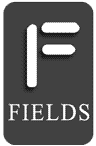
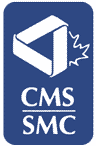
Follow or subscribe for updates: